Top 10 Frequently Asked YNAB Questions

So you’ve decided this is the year you’d like to pay closer attention to your spending. You’ve signed up for YNAB’s free 34-day trial, then cracked open the app to get started on your shiny new spending plan. That’s when it hit you: this is a whole different way of thinking about money. And now you have more questions than ever!
We don’t think about money the same way as the other guys. But those differences? They’re exactly why YNAB works so well—and why millions have finally started living a more spendful life.
YNABers who stick with it go on to achieve amazing feats (like retiring without fear, turning their financial lives around, and even quitting smoking). Heck, after just one month with YNAB, one guy had money in his savings account for the first time in a decade. YNAB isn’t typical, and that’s why the potential to meet your financial goals is extraordinary.
Of course, because we’re different, the process takes some getting used to. It’s kind of like that nerdy kid in high school that ends up becoming your best friend. We’ve seen where new YNABers get stuck and frustrated, and we want to help you avoid the same.
Keep reading for answers to ten of the most commonly asked questions from new YNABers.
1. How do I start YNAB?
It can feel a little overwhelming to face your personal finance situation or to learn a new app, so juggling both at the same time is bound to feel challenging. It’s a lot to take in all at once, so it’s no wonder that you’ve got questions. We’ve got a ton of resources to help you get started, all depending on your learning style:
- If you learn by watching YouTube videos: watch this video. Learn everything you need to know on your time. You’ll learn the YNAB method, plus how to start and use the web and mobile apps.
- If you like to work with a real, live person: join a free workshop. Sign up for one (or 10) of our live workshops. They’re short, jam-packed with useful information, and our amazing teachers always have answers for your specific questions.
- If you learn by reading: Check out our Ultimate Getting Started Guide. When you’ve digested that novella, read up on our breakdown of the YNAB Method.
Want to see inspiration for how to set up your YNAB? Check out YNAB Templates!
2. How do I enter my income?
If you’re scratching your head and trying to figure out how to enter the amount of money you take home for the month, the following should help:
YNAB is focused on the money you have right now.
YNAB helps you plan the dollars that you have right now—we’re very intentional about that. A lot of new YNABers want to plan out their entire month, assigning all of the dollars that they expect to receive within that month.
The problem with this approach is it eliminates scarcity. Covering all of your bills and expenses with future money—money you don’t yet have—means you’ll have a plan that doesn’t reflect reality. Your available amounts will be inflated with monopoly money, which means you can’t really use it to guide your spending. Working only with the money you have right now will cause your priorities to rise to the top, and that’s the whole point of the YNAB Method—to discover what is most important to you and make sure your money flows that way.
YNAB’s method is about allocation, which means assigning the dollars that you have in your bank account (right now!) to the jobs you’d like them to perform, in order of priority or importance. It’s a zero-based approach that might be a big shift from what you’ve done in the past.
Practically speaking, this means that if you only have $500 in your bank account, you can only assign $500 in YNAB. You’ll have to wait until you receive more income to assign more dollars.
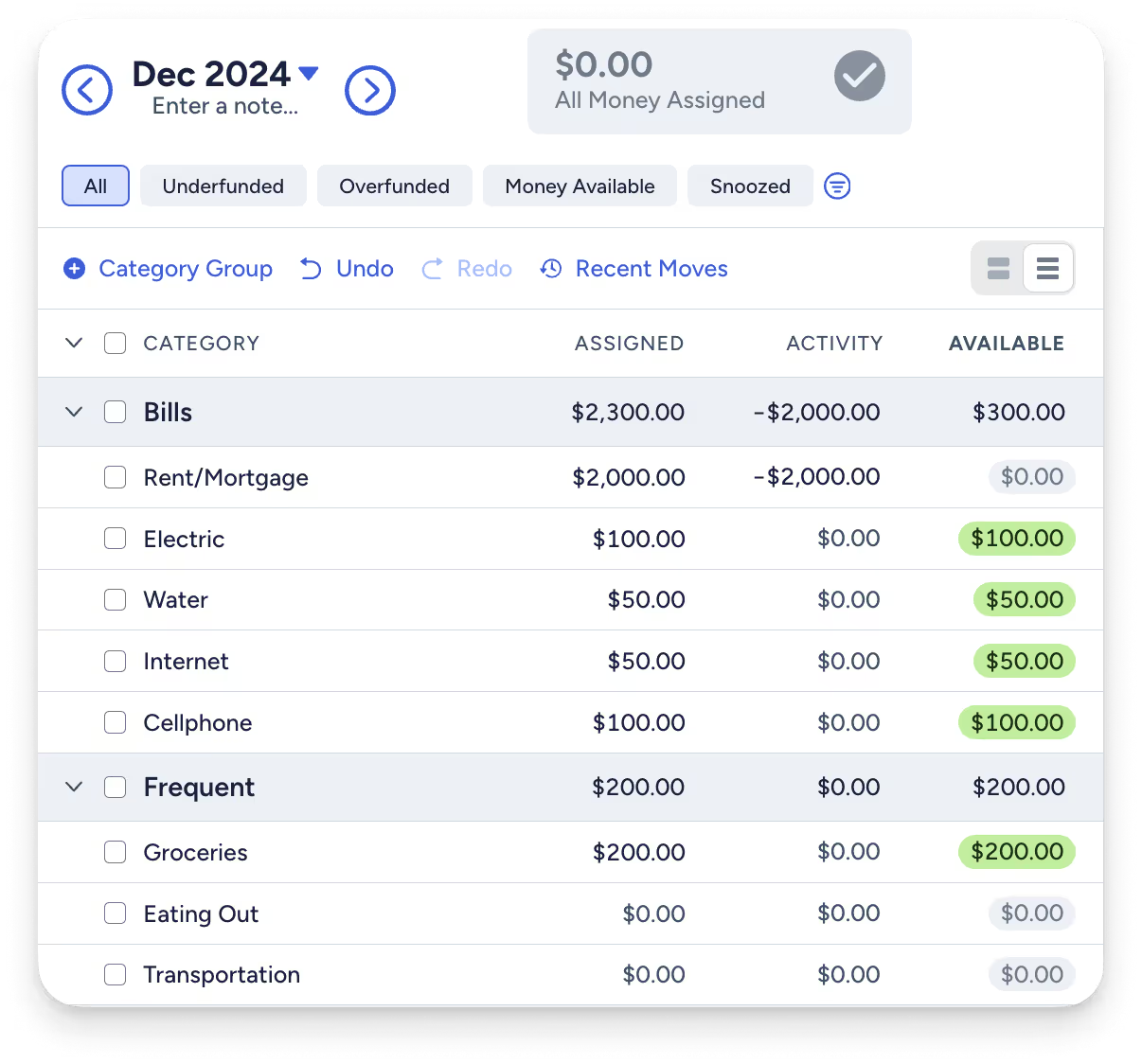
If you try to assign more than $500, your “Ready to Assign” number in YNAB will turn red, like this:
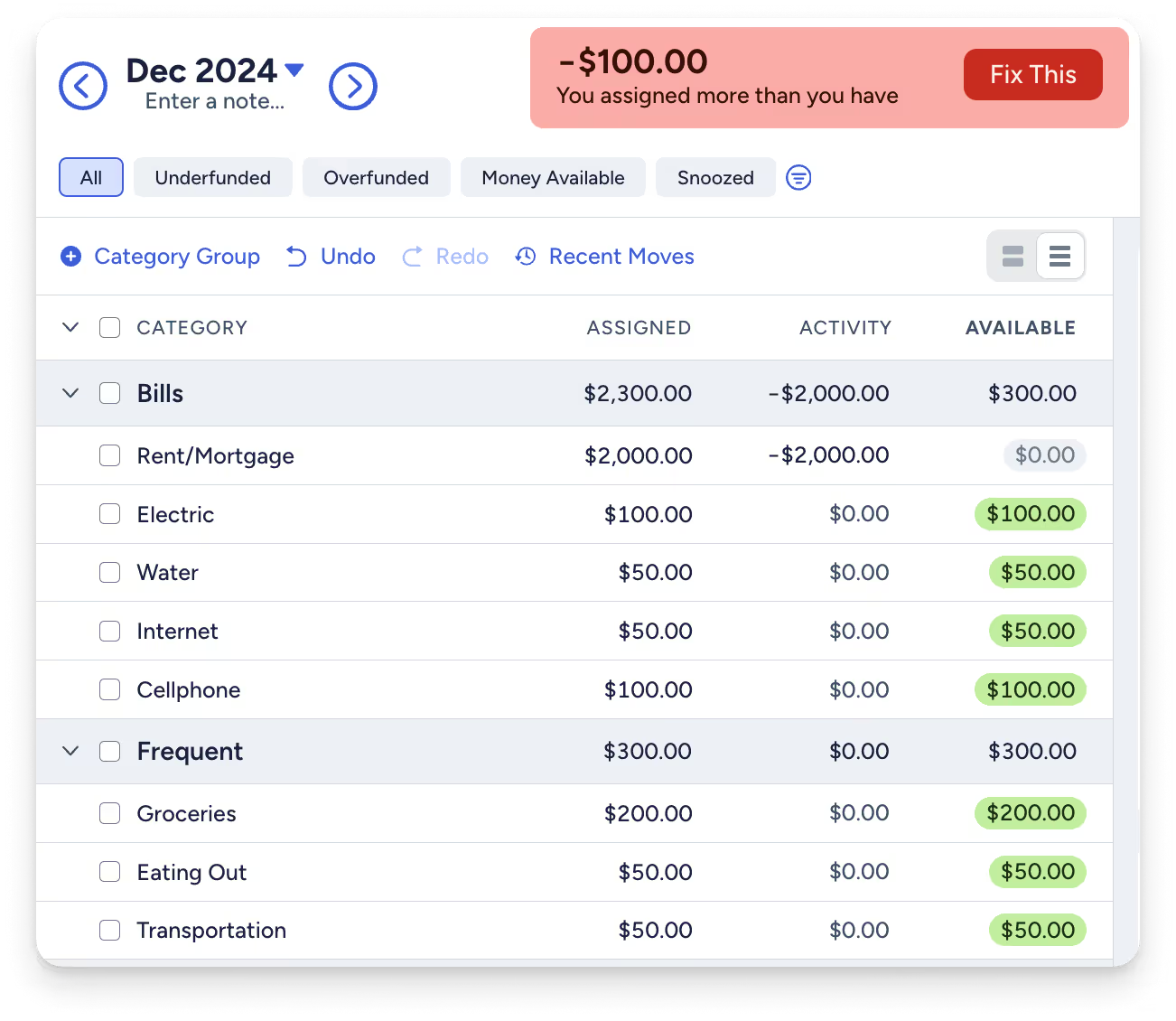
To get out of the red, you have to prioritize. If the electric bill, water bill and groceries are non-negotiables, then you can only assign $250 towards the rent until you get paid again. This gives you a much clearer picture of the scarcity of your cash, and helps align your spending with your priorities.
You can still plan ahead!
So, if you can’t assign future dollars, then how do you plan for an entire month, you wonder? Isn’t this software supposed to help you anticipate upcoming expenses and plan accordingly? Why, yes, it will! You can still plan for future expenses using YNAB’s targets. If that sounds interesting to you, read up on it here.
3. Do I have to wait for payday to start YNAB?
You don’t need to wait until payday to start (and no need to feel left out if you’re not paid monthly). YNAB works for every pay cycle (weekly, bimonthly, monthly, quarterly and even variable income), and it works whenever you’re ready to start—and, it works especially well once you do!
All you have to do is assign the dollars that you have right now. It doesn’t matter if you have two dollars or two thousand dollars, your mission is to allocate all of that cash to the most important, most urgent jobs.
The first question of the YNAB Method is “What does this money need to do before I get paid again?” Ask yourself that question and assign the money accordingly. When you get paid again, you’ll ask that question again! Remember, YNAB is an ongoing practice, not a set-it-and-forget-it one-time activity.
4. What happens when it’s a new month?
One day, probably more than one day, but less than 32 days after you start (okay, definitely less), the month is going to “roll over.” And, with the new month, you’ll notice a few changes:
Your overspending disappears
If you overspent in cash, the previous month’s category balance will display in red, but the current month will show a balance of zero. So, what happened? YNAB automatically deducts the amount that you overspent from “Ready to Assign” in the new month.
If you overspent with credit, the previous month’s category balance will display in yellow, and the amount that you overspent will be added to your credit card balance. If you can’t cover the overspending in the same month that it occurs, you’ll need to assign money directly to the Credit Card Payments category to pay back the credit card debt.
Assigned amounts go back to zero
With the new month, all of your assigned amounts will be empty. In other words, it’s time to give every dollar a job, and there are a few ways that you can tackle it:
- Go category by category, working down your list of priorities. When you get to $0.00 in “Ready to Assign,” stop!
- Use the “Underfunded” option in Auto-Assign to assign money to one or more categories at once.
- Use the “Assigned Last Month” option in Auto-Assign to fill in this month’s plan with the same amounts that you assigned last month. Then, adjust as necessary for the current month.
- And, when you’ve got more history—at least four months or so of YNAB experience—try out “Average Assigned” or “Average Spent” in Auto-Assign. These options rely on data that ties back to your actual spending habits.
You’ll also see that any positive amounts (aka extra money!) left in your categories from the previous month will be sitting there, just where you left them.
5. Why Doesn’t My Budget Match My Bank Balance?
On the left-hand side of the screen in the YNAB web app, you can see your account balances. The first thing you should do when you open your budget is make sure that those balances match your bank account. Using the example budget, below, you’d want to log into your real-life account and confirm that your balance is $500.
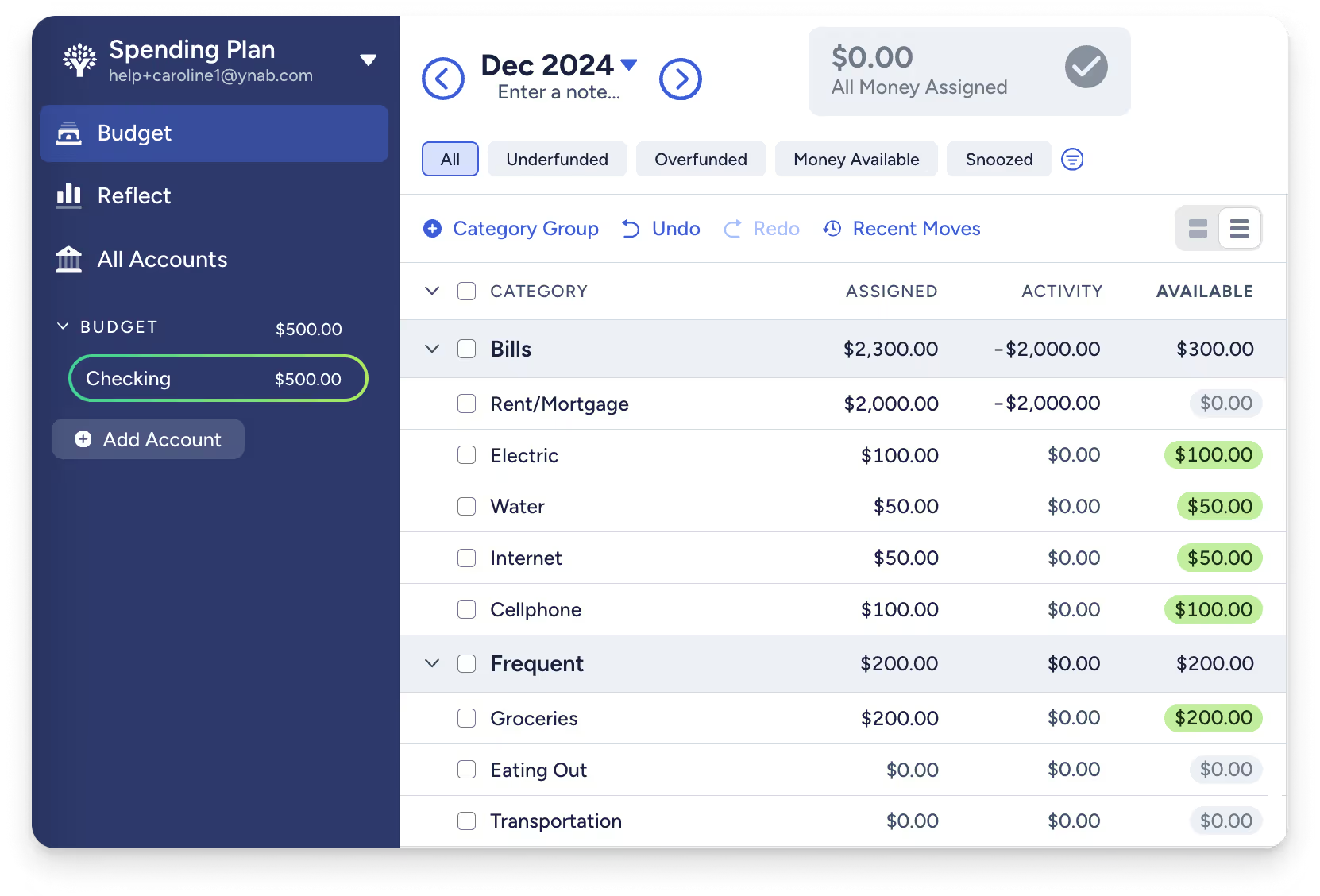
If your bank balance doesn’t match the account balance you see in YNAB, it’s time to reconcile.
Reconciliation is simply the process of entering all of your bank transactions so that YNAB knows how much money is in your bank account. If you try to plan without reconciling, you’re working with incorrect data and your categories won’t be right!
Imagine that you have $500 in the bank, but you see $600 in your YNAB account balance. If you are in the habit of reconciling before you plan your spending, you’ll spot the $100 transaction that’s missing from YNAB and correct it. That way, you can have an accurate plan to use to guide your spending.
For a detailed explanation of how to reconcile, check out this helpful video from Hannah.
6. Direct import isn’t working. Now what?
Direct Import helps make sure you have all your transactions in YNAB. It’s an amazing feature, but there are quite a few moving parts, and sometimes the process needs a little troubleshooting. If you’re having issues establishing a connection with your bank, transactions aren’t importing, your connection stops working or your financial institution isn’t listed in YNAB, check out this handy guide.
And don’t forget, whether you’re using Direct Import or not, you can enter transactions into YNAB yourself! That’s right, it’s totally OK to enter your transactions yourself. In fact, some of us prefer it or even do both! Entering transactions yourself brings greater awareness to your spending while direct import makes sure you don’t miss anything. And YNAB will make sure imported transactions match up with the ones you entered yourself. It’s the best of both worlds!
7. What’s with YNAB’s Credit Card Payment category?
When you spend money on a credit card, you create debt. Whether you buy a $35 shirt or a $3.5 pack of gum, you owe that money to the credit card company. The important thing is that you reserve some of your money to pay off that debt (because we hate debt!), and that is what YNAB is designed to do.
For an overview of how credit cards work in YNAB, read this.
About Credit Card Payments
- To assign money for your credit card payment to reduce your starting debt, you need to allocate dollars to the “Credit Card Payments” category. This amount will display in green in the “Payment” column of your Credit Card Payment category.
- A red payment amount means that you paid more to your card than you planned for in YNAB.
- If you use your credit card to make a purchase, the money will be subtracted from the appropriate category in YNAB and added to your Credit Card Payment category. For example, if you buy $30 of groceries on your card, you’ll see a $30 drop from your grocery category and a $30 increase in your Credit Card Payment category. This way, you can pay off the card in the same month that you bought the groceries, avoiding debt and interest!
8. How do I categorize a credit card refund?
Let’s say that you charge $100 for clothing on December 5th, but then you decide that overalls just aren’t your jam, so you return your purchase. When you enter your refund into YNAB, record it as an inflow to your credit card account, and categorize the transaction based on the appropriate category. In this case, your clothing category.
This causes the following: $100 is added to your clothing category, and $100 is removed from your Credit Card Payments category. Done!
Help! My Credit Card Payment category went negative after this.
Okay, well maybe not quite done. If your Credit Card Payment category goes negative after entering a return, move the money back to the Credit Card Payment category from the spending category. This can happen if you've paid your card off between the original purchase and the return.
9. What about my savings?
Every dollar gets a job—and that includes your savings! It doesn’t matter if that job happens this month or in twenty years. Create a category for whatever your intentions or savings goals may be (e.g., job loss, vacation next year, an emergency fund, a new bike, etc.). Here’s how to assign your savings. Doing this will help you save money, so don’t skip this step!
10. What about next month’s expenses?
The Resilience question of the YNAB Method asks you “What can I set aside for next month’s spending?” We want you to get to a place where eventually all of next month’s expenses are covered with real money you have in the bank before the month even begins.
At the beginning of your YNAB journey, answering this question will probably revolve around early bills and expenses for next month. If you need to set aside money for your mortgage payment, which comes out on the first of next month or your first grocery store trip of the month on the 3rd, you’ll want to plan for that ahead of time.
Simply click forward to the next month and assign money in the appropriate categories to cover next month’s expenses. That money will be digitally filed away in next month’s categories, so it won’t affect your plan for the current month. When the month rolls over, your fresh money will be available for you!
And those are the top questions we get from new YNABers, but you may have more! Our awesome support team is always eager to help with specific questions. Reach out to us any time! We’re eager to help you live your most spendful life!

.svg)
.png)







.avif)
.avif)







