
For many of us, our budget is like a trusted friend; it’s honest, dependable, and offers gentle guidance and accountability. When something about a friendship changes, it can be alarming at first. Why did this happen? Is it going to affect game night? Will this annoy me? (I mean, we’re all a little bit selfish at heart, right?)
We get it. Familiarity is comfortable. That’s why we all have that one pair of jeans that have been washed so many times they’re practically threadbare.
But here’s the thing, sometimes our routines and trusty trodden paths were a little more time-intensive than they needed to be. And that’s where Auto-Assign comes in.
Auto-Assign is like a shortcut. A teleport. Traveling by car instead of a horse and buggy. Or perhaps by spaceship. You might even come to wonder why you did it any other way!
And if not, you have our permission to ignore it entirely—after you take a good look at what it is and why we introduced it.
What is Auto-Assign in YNAB?
If you’re resistant to change, just the sight of the phrase “Auto-Assign” might make you nervous. Auto-Assign sounds like it could potentially exist at the intersection of artificial intelligence and a robot uprising; like your budget might review your Dining Out category and go, “Nuh-uh, buddy, we’ve got food in the fridge,” before re-allocating those funds to something boring without your permission.
Take a deep breath, friends. It doesn’t do that.
You know how Rule One in YNAB is to Give Every Dollar a Job? Think of Auto-Assign as a friendly career counselor. Your dollars can still take whatever job you give them! You’re still the boss!
To be honest, Auto-Assign is simply Quick Budget with a glow up. And the glow up is a good one.
But Why Does Auto-Assign Exist?
My budget was fine before. Why is Auto-Assign necessary, you might be wondering.
Well consider this: the new user. While you know exactly what it means to Give Every Dollar a Job, the new user has no muscle memory whatsoever. Auto-Assign helps intuitively teach YNAB’s method and new users see what it means to give every dollar a job. This means more of those lightbulb moments with beginners where budgeting finally clicks.
Read more about how this update helps new users.
But what about THE PROCESS? MY PROCESS!
For experienced budgeters, Auto-Assign is just an easier, more efficient way to allocate your dollars based on your needs and priorities. It offers a post-espresso boost of clarity to the budgeting process by tying together features like progress bars and the targets you set.
Auto-Assign doesn’t automate your budget—it simply removes the tedious aspect of repeating the same actions each month for decisions you’ve already made. It’s the feature you never knew you wanted.
How Does Auto-Assign Work in YNAB?
So, now that we’ve established that Auto-Assign isn’t going to secretly redistribute your money like a child star’s parent-turned-manager might, let’s talk about how it works.
Auto-Assign prioritizes your expenses and gives every dollar a job based on your bills and their due dates. As fast as lightning.
Hmmm…sounds suspiciously like a combination of artificial intelligence and potential robot uprising, you say skeptically.
No, that’s not a thing, stop trying to make it a thing.
Here are your options when you hit that magical lightning bolt Auto-Assign button (these should look familiar):

- Underfunded: This option will budget enough to fund your targets in their order of priority, in addition to covering upcoming transactions and overspending. We’ll go into more detail about that below.
- Assigned Last Month: If you generally assign the same amounts to your categories, you can select this option to avoid toggling back and forth between months trying to remember those amounts.
- Spent Last Month: If last month’s spending is an accurate way to estimate what needs to be assigned for this month, this is an easy way to update the assigned column.
- Average Assigned: Want to go with an average of what you’ve assigned to each category for up to the last twelve months? You’re one button push away from making that happen.
- Average Spent: Spending averages are honest, and are an easy way to make your budget more accurate. Automatically assign the average amount spent over the last twelve months to each category.
Want to start fresh on your budget without hitting the Fresh Start button? Reset Available Amounts and Reset Assigned Amounts are both options that let you start over again at zero. If you only want to zero out certain categories, select those before choosing this option.
Learn More About the Underfunded Prioritization Rules
Let’s break down what happens when you choose the Underfunded option in Auto-Assign:
- First, Auto-Assign covers any overspending, starting from the top of the budget and moving down, with cash and credit overspending treated equally.
- Next, Auto-Assign looks at the “Needed by” dates for each category, based on targets and scheduled transactions that you set! It assigns money based on what’s needed first.
- Weekly targets are funded one at a time, on a weekly basis, based on the due dates each week. Categories with a weekly target will appear in the priority order either four or five times, with the weekly amount funded each time.
- Categories with a due date this month will be prioritized over categories with a target date out in the future. That means True Expenses due in future months will always be funded after funding the current month.
- Once that prioritized list has been established, Auto-Assign will attempt to fully fund each need based on the prioritized order, until it runs out of money—at which point it will fund the last need that it can, as much as it can.
- If you’re a lucky duck and still have money left over after funding your current lineup, the excess will sit in Ready to Assign and you can go forward into future months.
How to Use Auto-Assign With Your Next Paycheck (or When the Month Rolls Over)
So now you know how it works, but how do you actually use it? Easy peasy.
Make sure you’ve created a monthly, weekly, yearly, or custom target for each of your categories.

You’ll know you have goals set on all the categories when the pills are colored instead of gray.
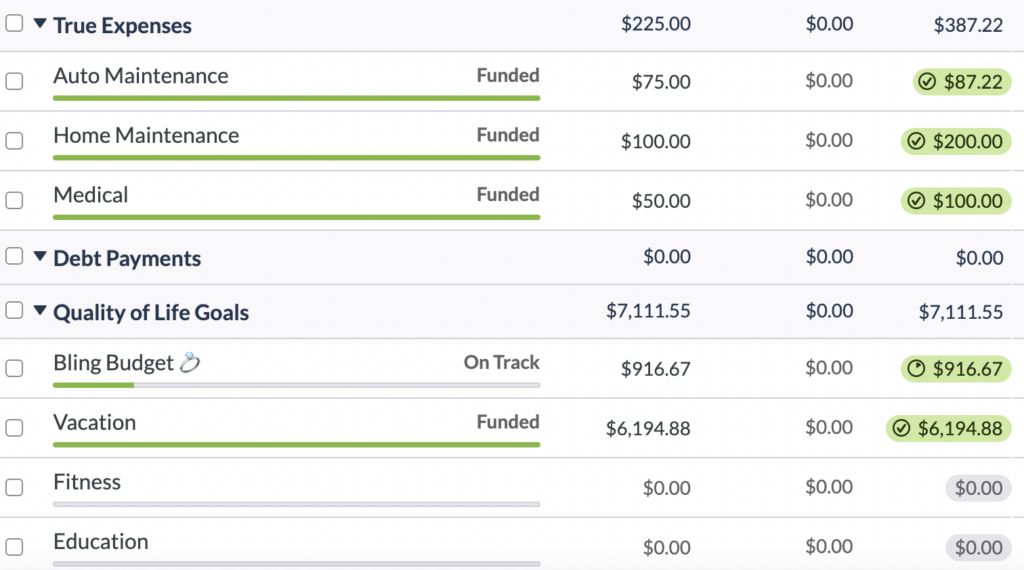
Hit that handy dandy “Auto-Assign” button next to your Ready to Assign amount and choose one of the Auto-Assign options on the right hand side.

Preview the plan “Auto-Assign” comes up with and make any changes needed. Don’t forget that you can also always hit the undo button up top. (See, we told you that you were still in control.)
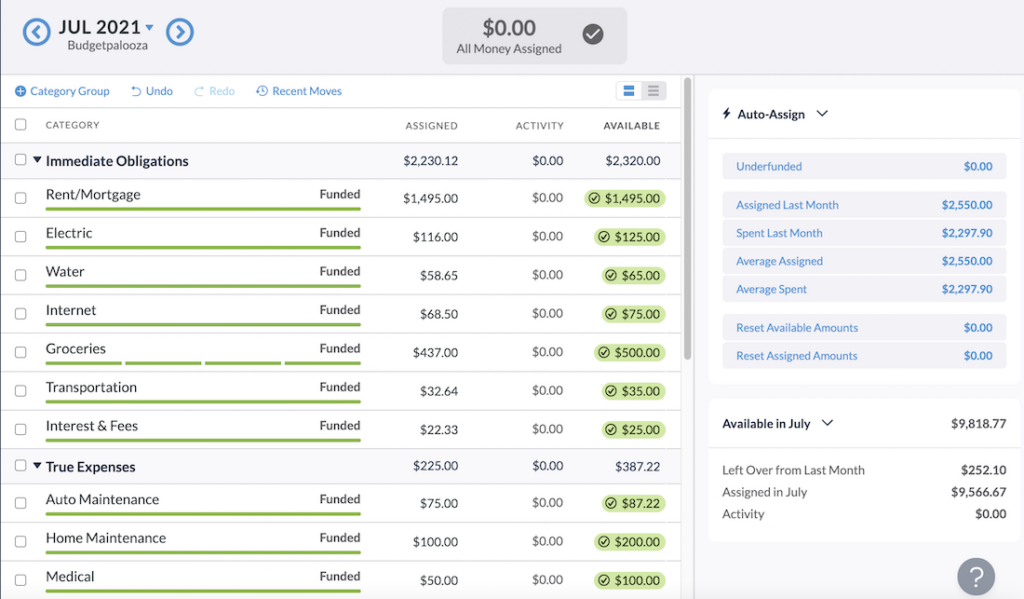
And Bam! Funded!
Auto-Assign gives your dollars jobs in a flash—and you’re still the boss.
Your budget is still the same old budget that you know and love—it’s just a slightly upgraded version that’s trying to make your financial life a little easier. Like any good friend would.
Interested in learning more about YNAB’s recent changes? See the full rundown here.

.svg)
.png)















