Reconciliation Now on Android

Android users rejoice! Reconciliation is now available on your Android devices. While this feature has already been released on iOS, we’ve been working hard to bring it to Android as well.
Thanks to our brilliant and expanding Android team, we’re ready to roll out the red carpet for all your reconciliation celebrations both on web and now on mobile. Well, the celebrations…and the inevitable heartaches too.
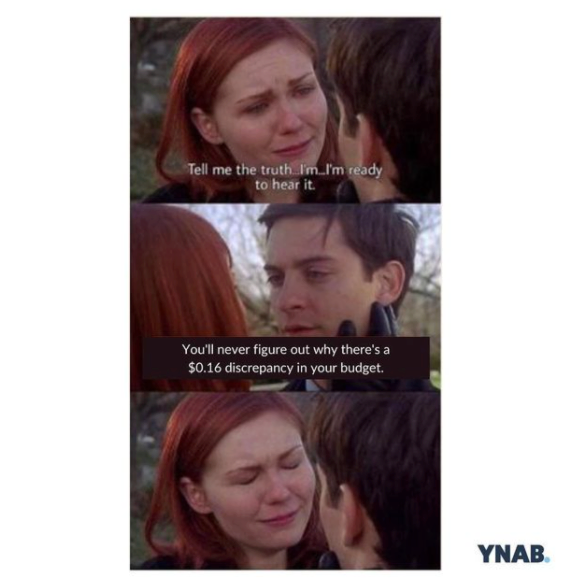
Android users can finally do the reconciliation dance wherever and whenever they have their phones nearby. Which is…always, if you’re a typical kind of 21st century human.
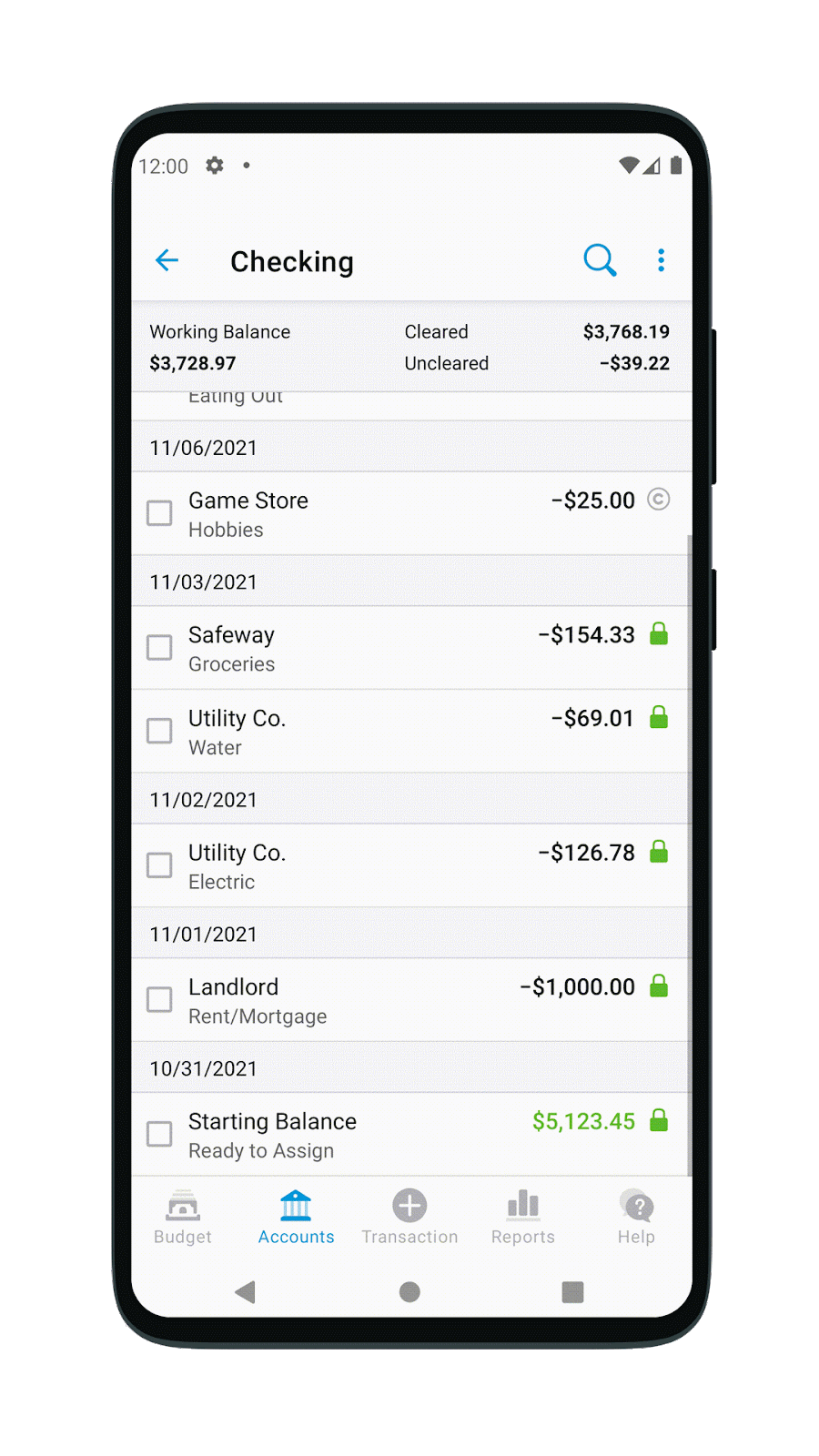
If you’re scratching your head going, wait, what is reconciliation?—Let’s take a quick but essential detour.
What is Reconciliation?
Reconciliation makes sure your bank account and budget match. If you’ve ever balanced a checkbook, it’s a similar process of making sure your records match the bank. But for those of us who have never balanced a checkbook (cough, this writer right here), you’ll get the gist of it in digital and slightly less painful form with reconciliation.

Your budget needs to be in complete agreement with your bank’s records to fully earn your trust, and this process is called reconciliation.
When you reconcile an account, your budget will spit out a number that should be the same number that’s in your bank account. If those numbers match, a budgeting angel earns her wings and you will feel a bloom of budgeting pride. If they don’t, you can either comb through the transactions for any discrepancies or you can simply create an adjustment transaction in your budget when prompted to make them match.
How Often Should I Reconcile?
YNABers come in three flavors: those who reconcile often (daily or weekly), those who reconcile infrequently (once a month, once a quarter), and those who have never reconciled ever (and a collective gasp goes up from every member of our support team).
New budgeters should reconcile daily as you’re building up a budding trust with your budget. Knowing your budget matches your bank account helps you spend with confidence knowing your budget matches reality.
Once you get into the swing of your budget and you have a thriving and trusting relationship, your reconciliation cadence might be more infrequent—perhaps you reconcile every time you get paid.
If you’ve never reconciled, maybe it’s time to dip your toes into the waters. Read the doc here for a step-by-step guide.
How Do I Reconcile on Android?
If you’ve reconciled on the web app, you’ll find the process is very similar on your Android device.
Confirm Your Working Balance
Before you reconcile, make sure you check that the Cleared and Uncleared transactions in your account register are correct. If you don’t, you may reconcile to an inaccurate balance.
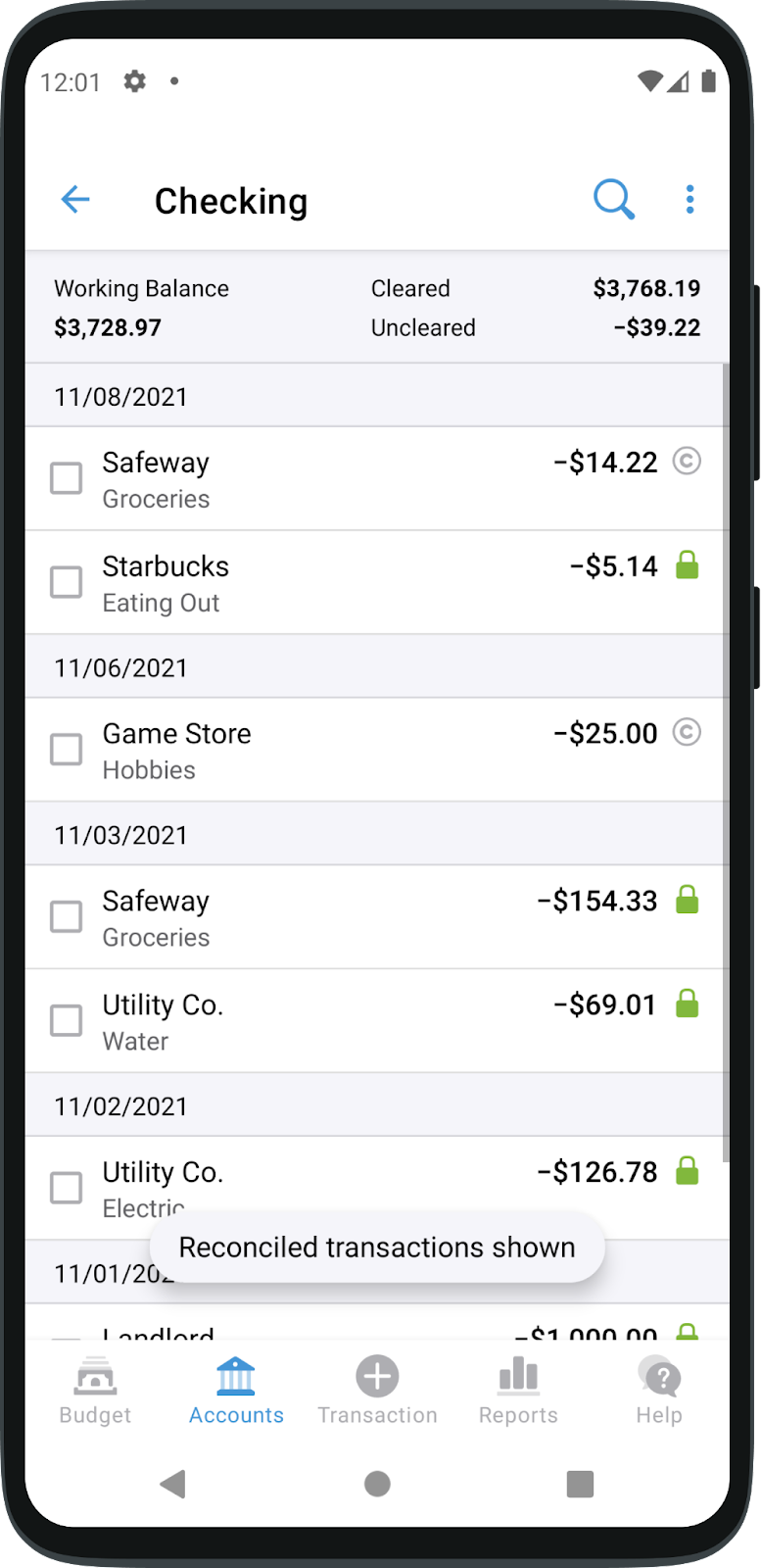
In the column on the far right, make sure anything marked with a gray circle is correct. Click the circle to mark it cleared for any transactions that have already cleared your bank account. If it hasn’t, leave it uncleared.
Then, it’s time to reconcile.
6 Steps to Reconcile on Android
- Log into your bank and check your current balance. (Note: some financial institutions include pending transactions, others do not. Learn more how your bank works here.)
- In your budget on Android, tap the three dots in the upper right corner (that’s the More menu).
- Tap reconcile.
- A window will pop up asking to enter the current balance from your financial institution.
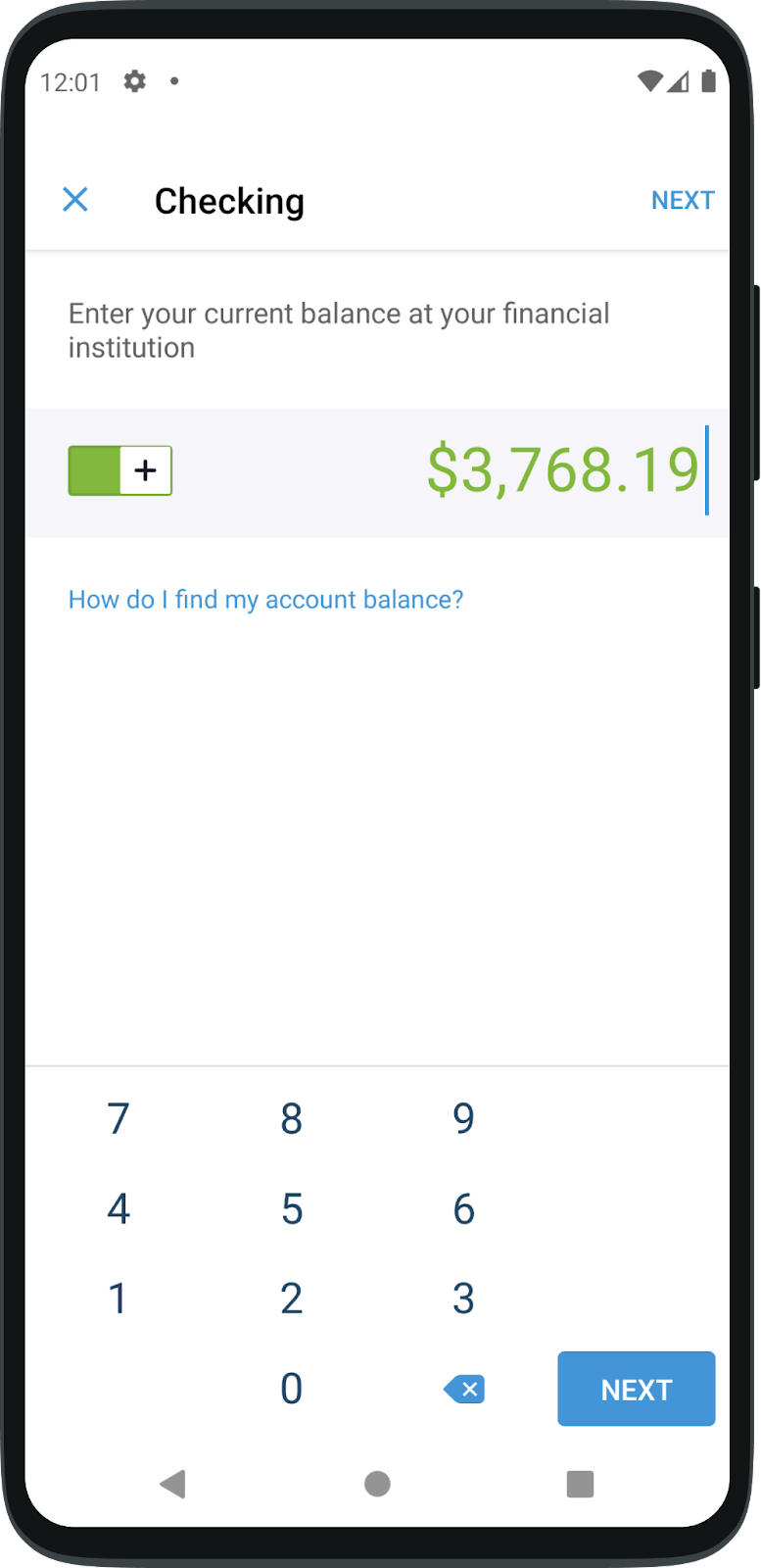
5. If it matches, click yes. You’re reconciled!
If not, you have two options. You can either create an automatic adjustment, which will show up in your budget as a “Reconciliation Balance Adjustment” in the sum needed to reconcile your budget and bank balance:

Or alternately, you can hunt down the guilty transaction(s) and adjust the original transactions individually.
Depending on which option you choose (hunting down the pennies, or clicking to cover the discrepancy in one fell swoop), you’ll find out if you’re a tiny details type or a big picture person. As if you didn’t already know. Make any adjustment as needed.
- Once your balances match, or a balance adjustment is created, you’ve reconciled your account!
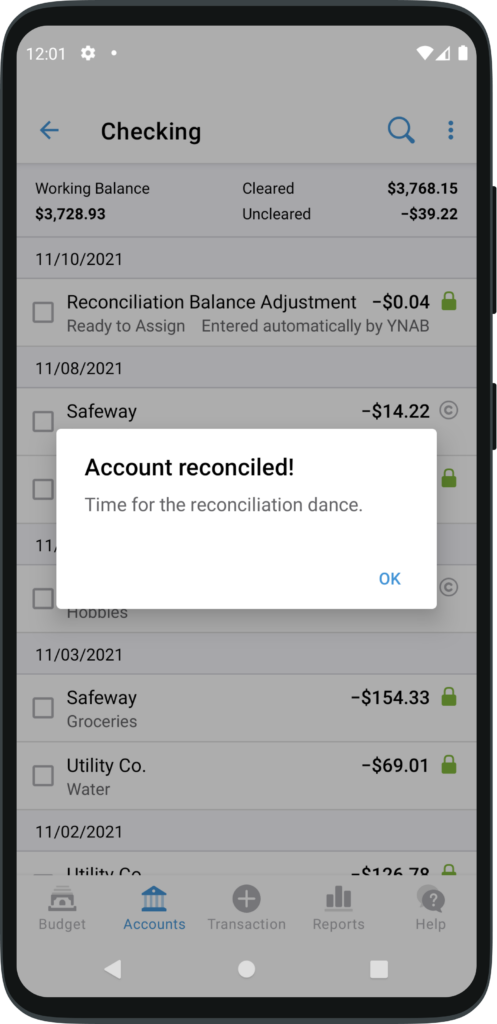
And last but not least, do the reconciliation dance! The moves of the dance are up to you, but feel free to share them with us on TikTok or Instagram so we can learn them too.
Cheers to a more accurate, more efficient, and more delightful budgeting experience, and happy reconciling!
Want to be in the know about all our latest product releases plus budgeting tips and tricks? Sign up for our weekly roundup newsletter!

.svg)
.png)







.svg)








