Pending Transactions
September 15 2025 6:23pm • Est. Read Time: 10 MINLearn the basics of pending transactions and how they import into your linked accounts. Identify pending transactions in your register and decide whether to enter them manually.
Not all banks offer support for pending transactions, so you may not have them. With that caveat out of the way, here's the rundown on what to expect for all things pending transactions!
Links with a ↗️ icon will open in a new tab.
In This Article
The Basics
You know how sometimes you buy something on your credit card, forget about it, and then it poofs into YNAB a few days later to remind you of all those dollars you spent? Well, our pending transactions feature helps cut down that lag time between your actual purchase and when it appears in your account register, so you can have better insight into what's coming!
Whenever new transactions are made available by your bank (either as cleared or pending), they'll import automatically. Cleared transactions will import directly into the register, prompting you to approve and categorize them. If there are any pending transactions at your bank, those will import into a collapsible pending section. The transactions in this pending section won't impact your categories or balances (even the uncleared balance).
- iOS
- Android
- Web
Pending transactions should come in automatically (whether there are cleared transactions, too, or not) during our regular syncs. Our system checks for transactions during a nightly refresh, and it also checks again when you open up YNAB, (if it has been more than 6 hours since your last import or if our import provider has pushed out an update). So, it's expected that not all pending transactions will show at any given time, because the system may not have refreshed since those transactions appeared in your online banking.
Where will the pending transactions end up?
They will either:
- Show in the Pending section of the account register or Spending tab until the cleared version imports and matches with it
- match with a manually entered transaction (entering the account register marked with a link icon , but remaining uncleared until you approve it or the cleared version imports and matches with it)
How will I know I have pending transactions?
Unlike cleared transactions, which notify you with a banner or notification dots, there is not a specific notification for pending transactions. You'll need to tap into each account register from the Accounts tab to check whether there are new transactions in the pending section.
Some times when you have a pending transaction, you’ll notice:
- a banner displaying “Review [#] transactions” at the top of your Home or Plan tab if the pending transaction has been automatically matched with a transaction you’ve manually entered. If only unmatched pending transactions are available to import, you won’t have this banner. Why? Sometimes pending transactions change; if you’ve entered the transaction manually, YNAB knows it’s correct and needs your approval.
Pro Tips:
- You'll need to be reviewing your register with no search filter applied in order to review the Pending Transactions section.
- Also, if you don't have any new or current pending transactions, you won't have this section until new ones become available.
Pending transactions in this section don't impact your plan, but you can edit them just like any others by categorizing, entering early, or matching to a transaction you entered yourself ↗️. Any edit to a pending transaction will move it to the register where it does impact your plan.
If you manually enter transactions, YNAB will prompt you to approve the match when the pending version imports. When you approve the match, the transaction will remain uncleared, but a clock icon will appear to designate the pending state that it's in.
Once that transaction clears at your bank, it will import as normal, matching with the pending version, and you'll be prompted to approve it (again😉).
Pending transactions should come in automatically (whether there are cleared transactions, too, or not) during our regular syncs. Our system checks for transactions during a nightly refresh, and it also checks again when you open up YNAB, (if it has been more than 6 hours since your last import or if our import provider has pushed out an update). So, it's expected that not all pending transactions will show at any given time, because the system may not have refreshed since those transactions appeared in your online banking.
Where will the pending transactions end up?
They will either:
- Show in the Pending section of the account register or Spending tab until the cleared version imports and matches with it
- match with a manually entered transaction (entering the account register marked with a link icon , but remaining uncleared until you approve it or the cleared version imports and matches with it)
How will I know I have pending transactions?
Unlike cleared transactions, which notify you with a banner or notification dots, there is not a specific notification for pending transactions. You'll need to tap into each account register from the Accounts tab to check whether there are new transactions in the pending section.
Some times when you have a pending transaction, you’ll notice:
- a banner displaying “Review [#] transactions” at the top of your Home or Plan tab if the pending transaction has been automatically matched with a transaction you’ve manually entered. If only unmatched pending transactions are available to import, you won’t have this banner. Why? Sometimes pending transactions change; if you’ve entered the transaction manually, YNAB knows it’s correct and needs your approval.
Pro Tips:
- You'll need to be reviewing your register with no search filter applied in order to review the Pending Transactions section.
- Also, if you don't have any new or current pending transactions, you won't have this section until new ones become available.
Pending transactions in this section don't impact your plan, but you can edit them just like any others by categorizing, entering early, or matching to a transaction you entered yourself ↗️. Any edit to a pending transaction will move it to the register where it does impact your plan.
If you manually enter transactions, YNAB will prompt you to approve the match when the pending version imports. When you approve the match, the transaction will remain uncleared, but a clock icon will appear to designate the pending state that it's in.
Once that transaction clears at your bank, it will import as normal, matching with the pending version, and you'll be prompted to approve it (again😉).
Pending transactions should come in automatically (whether there are cleared transactions, too, or not) during our regular syncs. Our system checks for transactions during a nightly refresh, and it also checks again when you open up YNAB, (if it has been more than 6 hours since your last import or if our import provider has pushed out an update). So, it's expected that not all pending transactions will show at any given time, because the system may not have refreshed since those transactions appeared in your online banking.
Where will the pending transactions end up?
They will either:
- Show in the Pending Transactions section until the cleared version imports and matches with it
- match with a manually entered transaction (entering the account register marked with a link icon , but remaining uncleared until you approve it or the cleared version imports and matches with it)
How will I know I have pending transactions?
Unlike cleared transactions, which notify you with a blue banner or notification dots, there is not a specific notification for pending transactions. You'll need to click into each account register to check whether there are new transactions in the pending section.
Some times when you have a pending transaction, you'll notice:
- a blue banner alert at the top of your register if the pending transaction has been automatically matched with a transaction you've manually entered. If only unmatched pending transactions are available to import, you won't have this banner. Why? Sometimes pending transactions change; if you’ve entered the transaction manually, YNAB knows it’s correct and needs your approval.
Pro Tips:
- You'll need to be reviewing your register with no search filter applied in order to review the Pending Transactions section.
- Also, if you don't have any new or current pending transactions, you won't have this section until new ones become available.
Pending transactions in this section don't impact your plan, but you can edit them just like any others by categorizing, entering early, or matching to a transaction you entered yourself ↗️. Any edit to a pending transaction will move it to the register where it does impact your plan.
If you manually enter transactions, YNAB will prompt you to approve the match when the pending version imports. When you approve the match, the transaction will remain uncleared, but a clock icon will appear to designate the pending state that it's in.
Once that transaction clears at your bank, it will import as normal, matching with the pending version, and you'll be prompted to approve it (again😉).
How the Pending Section Appears in YNAB
Remember: the transactions in this section will not impact your plan or account balances (even the uncleared balance).
- iOS
- Android
- Web
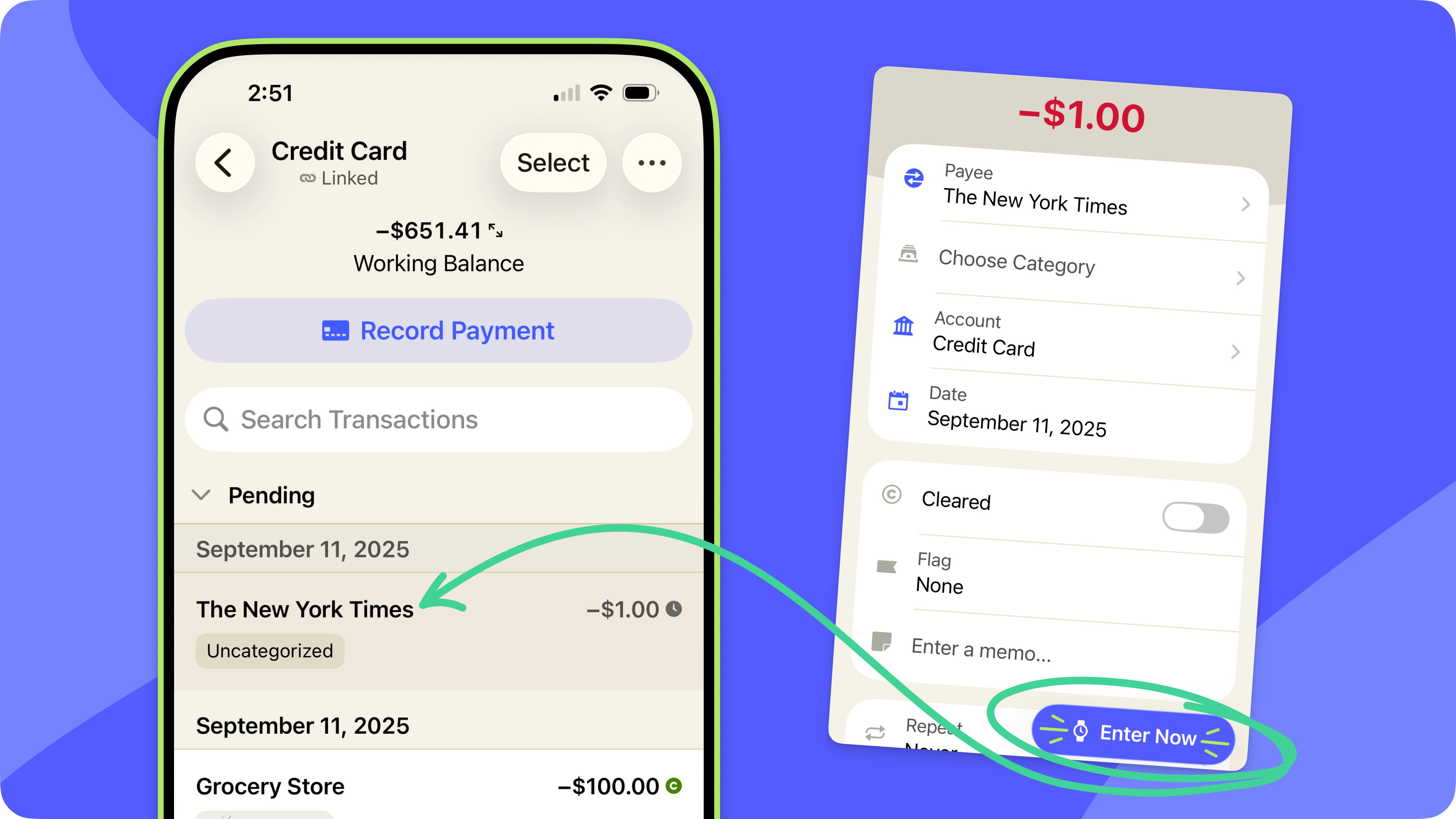
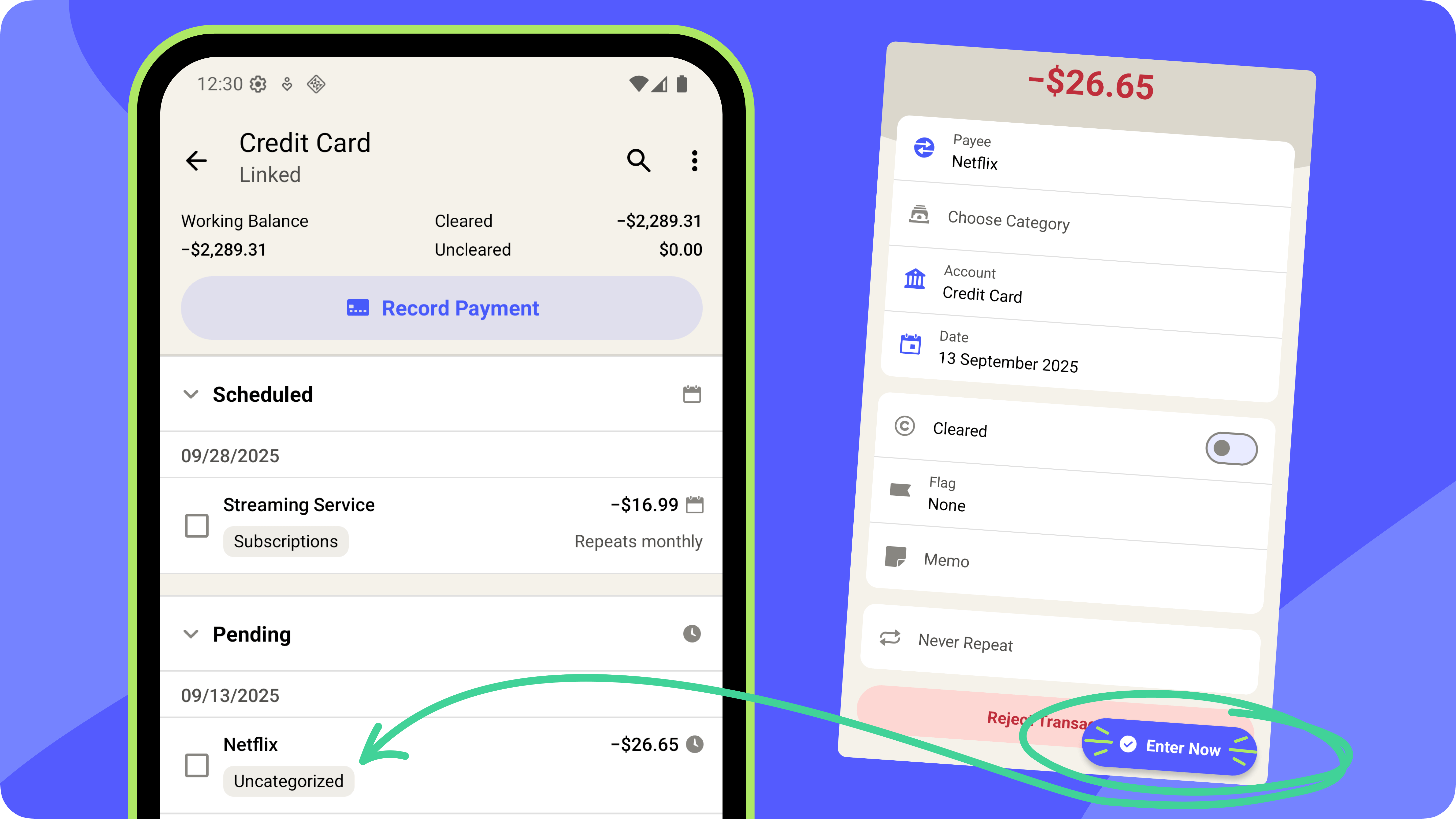
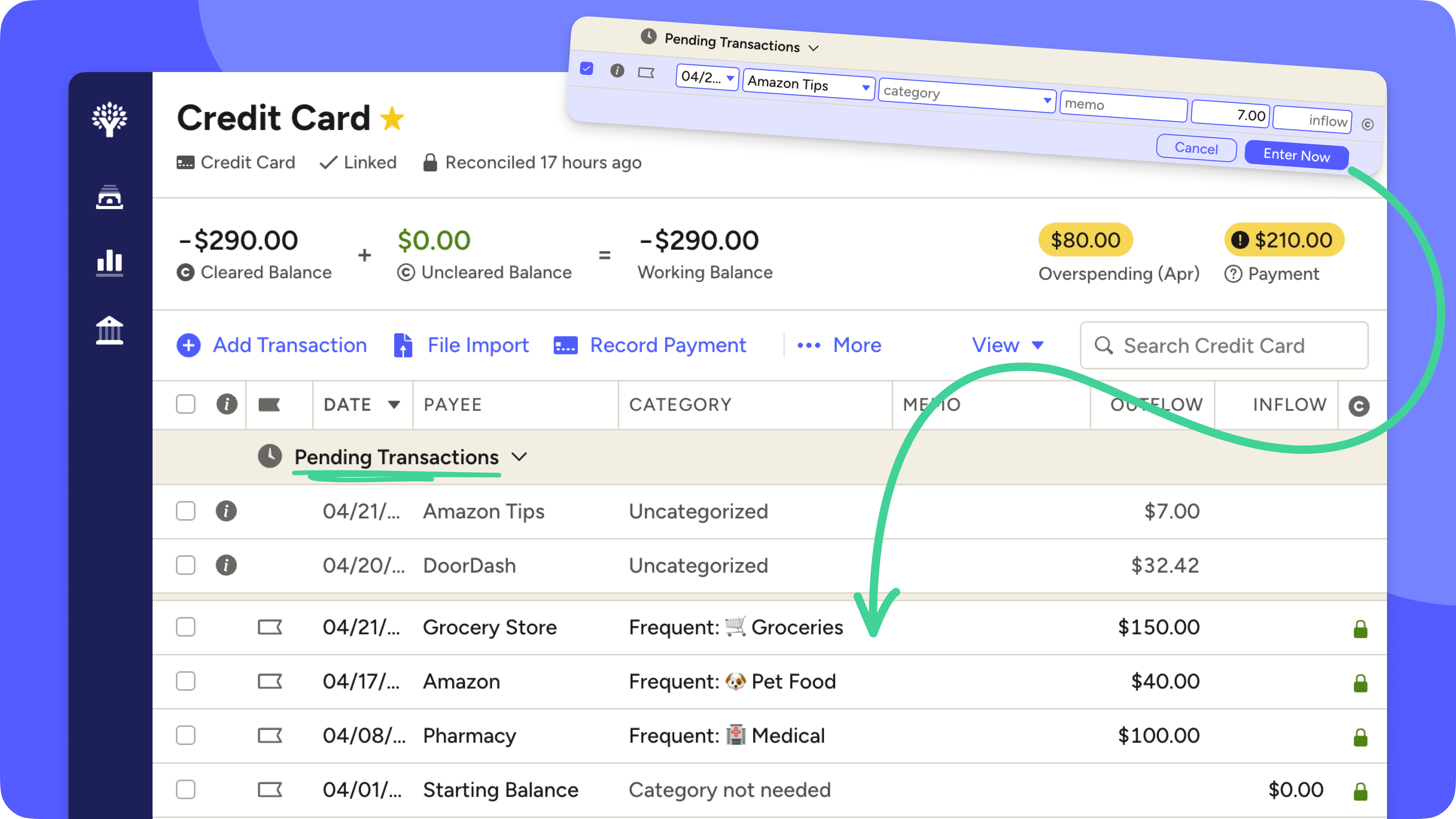
The Enter Now Button
Remember: Any edit to a pending transaction will move it to the register where it does impact your plan. If you don't need to make any edits, but you'd like to enter a pending transaction into the register early, you can. Here's how!
Once pending transactions clear at your bank, they will import as normal (as a cleared transaction). If you entered a pending transaction in the register, the cleared version will import and match up with the one you entered
How to Enter a Pending Transaction Now
- iOS
- Android
- Web
- From within the account register, tap the pending transaction to select it.
- Tap Enter Now at the bottom of your screen.
If you entered a pending transaction into the register, the cleared version will import and match up with the one you entered.
- From within the account register, tap the checkbox to the left of the pending transaction to select it.
- Tap Enter Now on the toolbar that will appear at the bottom of your screen.
- If you don't have an Enter Now button, tap the vertical three dots icon on the bottom toolbar to reveal more options.
If you entered a pending transaction into the register, the cleared version will import and match up with the one you entered.
- From within the account register, click the circled i icon to the left of the transaction in question.
- Click Enter Now.
If you entered a pending transaction into the register, the cleared version will import and match up with the one you entered.
Frequently Asked Questions (FAQs)
Why does the Pending Transactions section appear and disappear?
It's not just you—this section will only appear when there are pending transactions available from the institution. Otherwise, it doesn't need to be there!
Do transactions in the Pending Transactions section affect my plan?
No, transactions in this section won't impact your plan or balances (even your uncleared balance). If you want them to, you can enter them in the register (using the Enter Now process). They will then be reflected in the uncleared balance calculation.
What if I don't want to wait for a pending transaction to clear? Can I enter it early?
Yes! You'll follow the Enter Now button process above!
What about hold transactions, transactions that don't include a tip, or transactions I know will change when they clear?
Unfortunately, this is a quirky side effect given the nature of pending transactions. By the time the transaction clears, the bank can update the amount, payee, or even remove the transaction altogether. Here's what you'll want to do:
- In most cases, you'll want to ignore the transaction in the pending section and wait for the cleared version to import directly into the register.
Why? If you use "Enter Now" on a transaction that is pending with a different amount than the cleared amount will be, it can cause uncleared duplicates in the account register. Our matching rules ↗️ are based on the amounts being the same, so the pending transaction (with the clock icon ) can't match up with the cleared version with a different amount. - Edit the amount of the pending transaction to include the tip or the full amount, which will enter it into the register.
This way the cleared version will match up with it when it imports, or if you already entered it manually, it will match up with that one, too!
What if I notice old uncleared transactions with a clock icon in my account register?
Feel free to match those to the cleared version manually or you can delete the pending version. Then, you can reconcile ↗️ to make sure everything seems right in the account register. Keep in mind that this will free up some cash in the categories where those duplicate transactions were, so you may have extra money in those categories in the plan after matching or deleting the old pending transactions.
What if a pending transaction imported and then never cleared (happened) in real life?
Since YNAB does not have the ability to remove transactions (automatically or otherwise) from the account register and no cleared version would import, this transaction will remain in the pending transaction section indefinitely. If you have confirmed in real life that the transaction won't take place, you will need to manually delete the pending transaction in YNAB.
What if I don't want to use or review pending transactions?
If you'd rather not have the list of pending transactions at the top of your account register, you can always collapse the section by selecting the down arrow on the section header .
What if pending transactions aren't showing at all?
If they're not showing at all, it means they weren't available to import the last time our import provider checked for transactions. As we said above, not every bank offers support for pending transactions, but if you have no pending transactions in your register but there are currently transactions pending at your bank, we can investigate the cause. Review our troubleshooting guide ↗️ for what we need to investigate!
Can I manually enter a transaction into the pending section?
No, transactions only end up here if they've been marked as pending by your financial institution and brought into YNAB via direct import. If you'd like to reflect an upcoming transaction in your plan, you can instead add a Scheduled Transaction ↗️.
Help Us Help You!
Our Knowledge Base team reviews article feedback responses weekly, and we actively revise these articles to make them as helpful as possible. That's where you come in! Our articles are scored based on the Yes or No ratings received below. We also collect freeform feedback for any No ratings (so our team can focus in on what you were specifically searching for!).
Success: Found what you were searching for? It would be super helpful if you click Yes below.
Suggestions: Didn't find what you're searching for and you'd like to share what terms or topics you wanted? Click No below. You'll then be able to submit your feedback about this article. Please note: the feedback submissions are anonymous, and we’re not able to respond, so make sure to use the next option if you have a specific scenario or question you would like a response to.
Support: If you have a question or would like a response to your specific question, tell the chatbot you need a human or send us an email ↗️ to ensure that your message gets to our Support team!